|
Go to the Downloads page by clicking on the "Downloads" link in the menu to the left. This will open a page on which you can choose to download a Model Guardian edition or download the MG Utilities. All of the Model Guardian editions are in a single installation. You simply need to down load the current one once and use it for each computer on which Model Guardian is to be installed. The serial number assigned during registration will unlock the appropriate features.
The rest of this page explains how to install, register, and activate the Model Guardian products. Prior to doing so, you will be running in evaluation mode. Not all features that are available in this mode. However, there may be some features that are available during evaluation that are not included with your purchase. These features will no longer be available once you register the provided serial number. If you would like to continue your evaluation of these extra features, you may delay registering the serial number until the evaluation period has expired.
Please note that if you want to move a Model Guardian license to another computer, you must first deactivate it on the current computer. The deactivation instructions are shown below. It is important that you follow each step to ensure that the transfer will be successful. OAD Systems reserves the right to limit how often you may transfer a license from one computer to another.
Be sure to uninstall any previous versions of the Model Guardian product before installing the latest version. To install Model Guardian download and run the Model Guardian .msi installer file file by double clicking on it. Either double click on the previous installation file or remove Model Guardian by going to the Control Panel | Programs and Features.
To install, simply double click the installer file (.msi) that you downloaded and follow the prompts. Depending on your browser, you may see a prompt stating that Model Guardian is not heavily downloaded and caution should be used. You may disregard this warning as long as you do see our publisher's information listed. This ensures that the file has not been hacked.
After installation, start Enterprise Architect. You will see the following dialog.
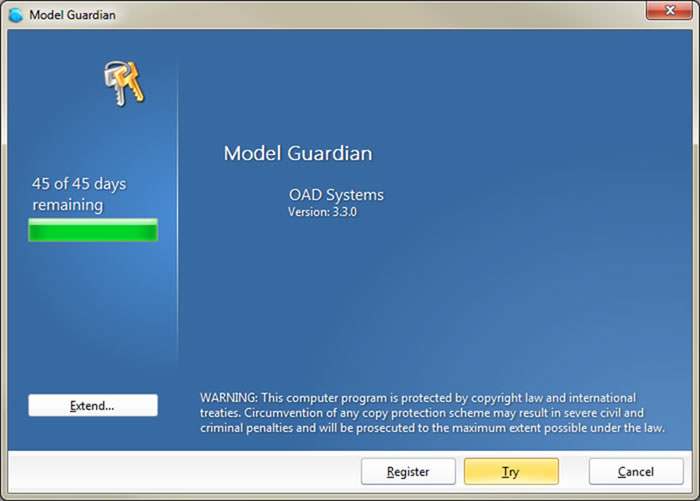
You may continue in trial mode without registerting by clickin 'Try'. Upon purchasing a Model Guardian Edition, you will be given a serial number. Once you have it, click on 'Register'. The following dialog appears.
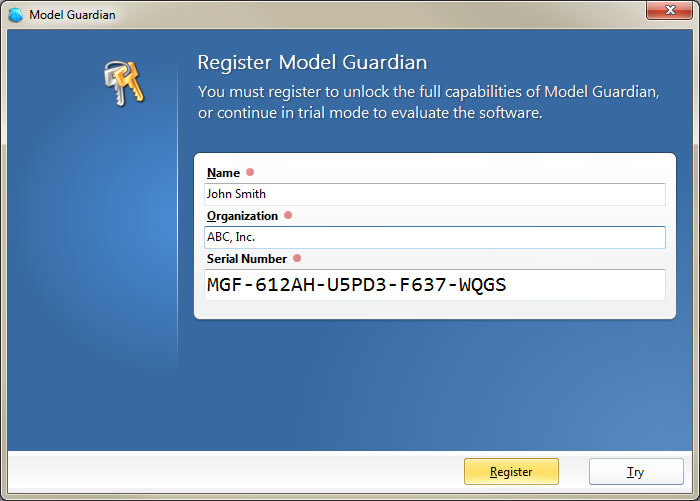
Enter your name, the name of your organization, and the supplied serial number. If your company is using the MG Profile Generator or Combined Profile Generator edition to create custom profiles, be sure to consistently enter the same organization name for all Model Guardian installations to ensure access to the custom frameworks. After clicking 'Register', the following dialog appears.
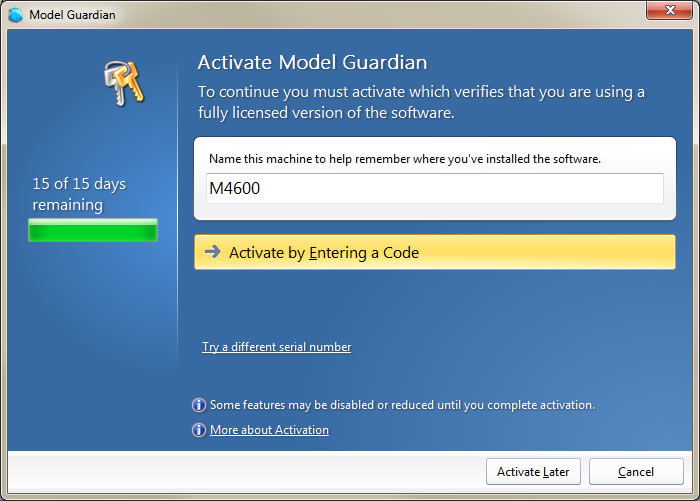
You have 15 days in which to activate the product, making it permantly available on your computer. To start the activation process, click 'Activate by Entering a Code', which brings up the activation dialog.
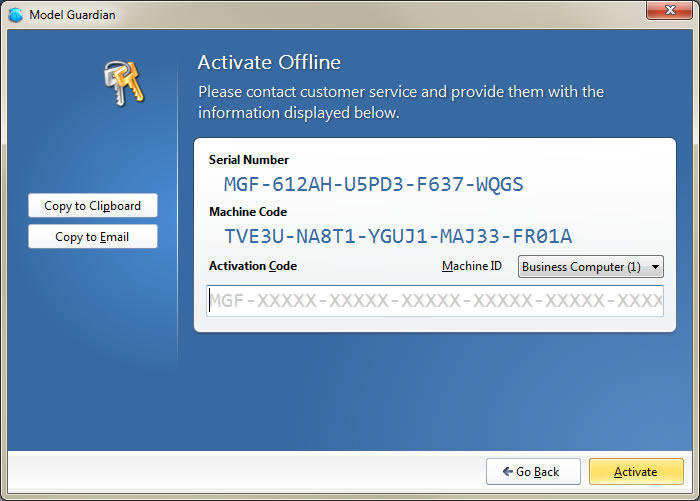
To activate, you need an Activation Code. Click on 'Copy to Clipboard' to save the Serial Number and Machine Code'. If you have purchased an additional activation code and are installing Model Guardian on your personal computer, click 'Business Computer (1)' and select 'Personal Computer' from the drop down list. Copy the contents of the clipboard into an email and send it to support@oadsystems.com. If you are moving Model Guardian to another computer, be sure to include in the email the deactivation code you received when deactivating it from that computer. See "Deactivating Model Guardian" below for details.
Model Guardian is automatically loaded with you start Enterprise Architect. Depending on the edition, you may get a dialog or two prior to going into Enterprise Architect. The toolboxes and quicklinks for the profile generation and runtime editions are also automatically loaded. To run the Model Guardian tools, select "Extensions | Model Guardian | Framework Editor" or "Extensions | MG Utilities."
Model Guardian includes a help system that is reached via a Help button on each of the dialogs. The Framework editions include a 'Help About' option that will bring up an informational dialog. From it, you be able to open a document about "Model Guardian" and one about the "(EA)2 Enterprise Architecture Modeling Framework" that comes with Model Guardian.
You can deactivate your license by selecting "Help | About Model Guardian" from the Model Guardian top menu. Click on the "Deactivate" button at the bottom of the window. You will see the following dialog.
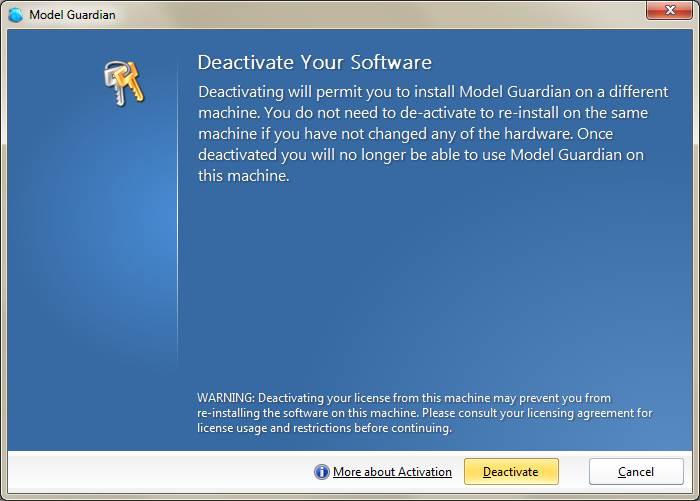
Click on "Deactivate" and click "Yes" to the confirmation prompt. The following dialog appears:

Click "Copy to Clipboard" and save the contents. Install Model Guardian on the next computer and register the same serial number, using the steps above. When requesting activation, be sure to include the deactivation code you saved to prove that Model Guardian has been deactivated.
Should you have any difficulties or questions, please contact us at support@OADSystems.com. |